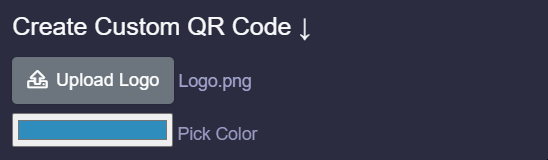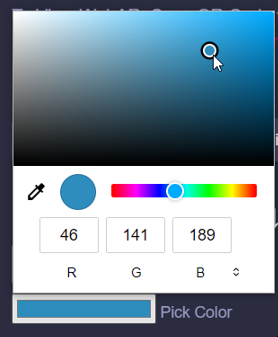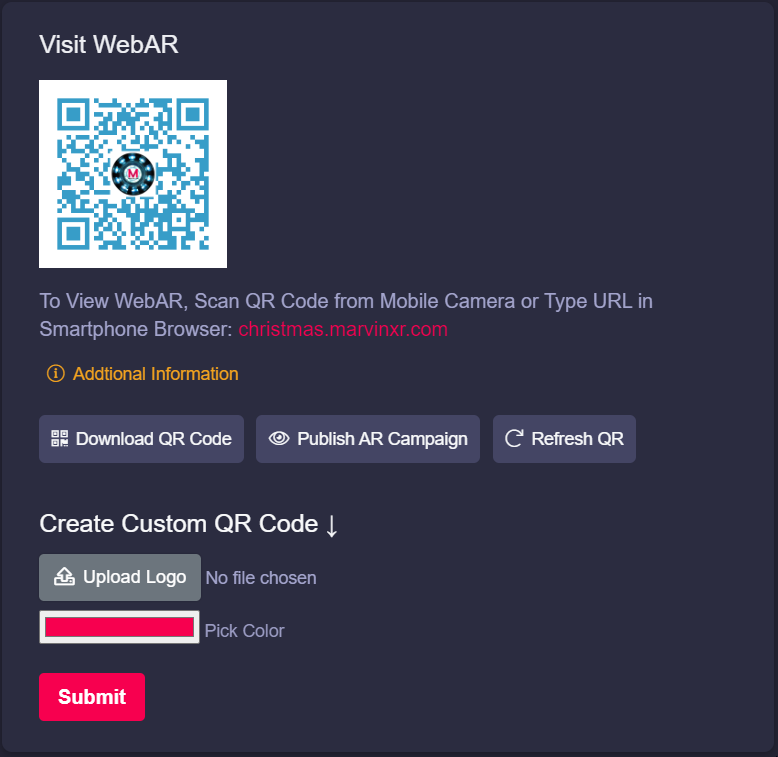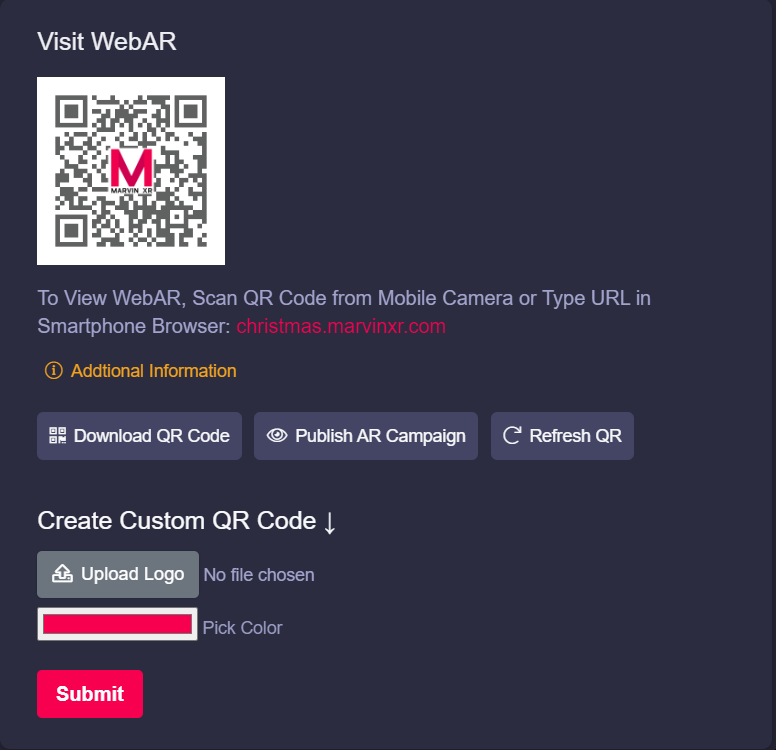Create Custom QR
Branded QR Can Bring Loyal Audience to AR Experience Easily
Whether it is a print or digital platform, QR code always plays a crucial role to invoke WebAR experience. Building a high definition branded QR code still requires some effort and expertise. So Marvin XR has taken the initiative to close the gap and helps its users to build custom QR code within seconds.
Steps to Create Custom QR Code
To use a branded logo inside your WebAR campaign QR, you need to follow the below steps:
1. Go to your preferred AR campaign and click on View Details. You'll land up in the AR view menu.
2. Upload your preferred logo. The logo should be in PNG format.
3. Choose your favorite color which will mark the QR background color. The whole new color picker editor will save your time to choose the perfect blend of color for the QR code.
4. Click on Submit button and see your new QR code gets generated immediately.
If the QR code does not changes immediately on the page, it could be because of your browser cache.
Use your keyboard to click Shift + F5 to clear browser cache and refresh the page. New QR will appear now.
5. If you want to get back to the default QR code, click on Refresh QR button.
Enjoy the world of creativity with Marvin XR.